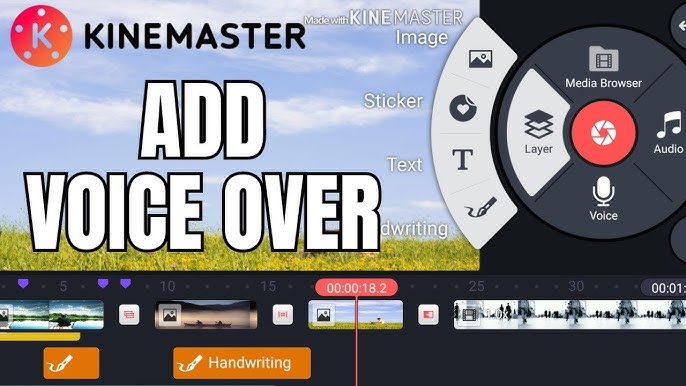
Adding a voiceover can bring your videos to life, whether you’re creating a YouTube tutorial, a travel vlog, or a short film. Fortunately, if you’re using the KineMaster Mod APK app, recording and adding a voiceover is straightforward—even if you’re a beginner. This guide will walk you through the entire process in simple, easy-to-follow steps.
How to Record a Voiceover in KineMaster Mod APK app: A Beginner-Friendly Guide
Creating videos has become more than just a hobby — it’s now a major part of content creation, education, marketing, and social media. One element that can instantly improve the quality and clarity of your videos is a voiceover. Whether you’re explaining a process, narrating a story, or adding commentary. Your voice helps guide your viewers and give your content a personal touch. If you’re using KineMaster Mod APK to edit videos on your phone or tablet, you’ll be glad to know it includes a built-in voiceover feature. This guide will walk you through the entire process of recording and adding a voiceover in KineMaster — no prior experience needed.
What You’ll Need in KineMaster Mod APK:
Download the kineMaster Mod APK in your smartphone or tablet from Kinemasterapk.in . After downloading the KineMaster app open a video project ready for editing A quiet space for clear voice recording
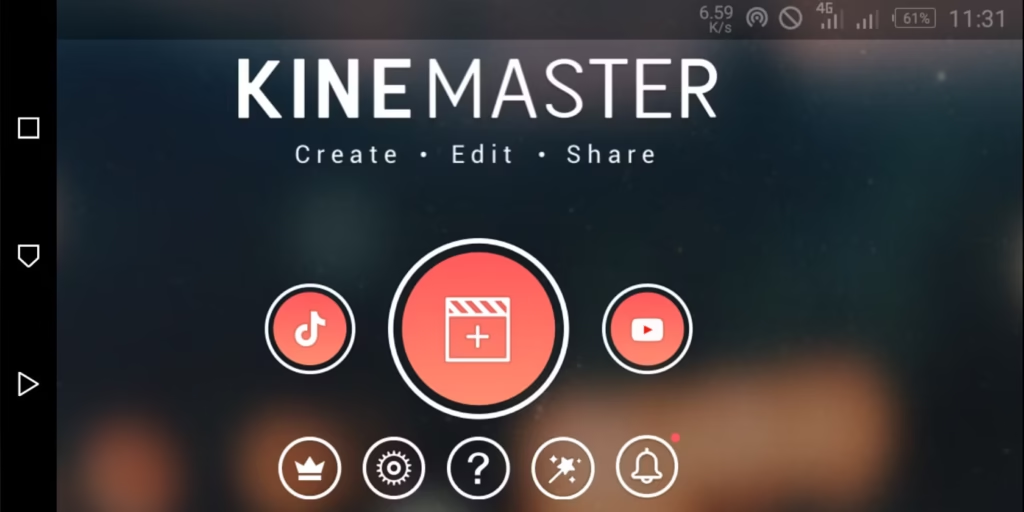
Step 1: Open Your Project in KineMaster Open the KineMaster app and choose the project you want to work on. If you haven’t started editing yet, tap the “+” icon to create a new project and import your video clips.
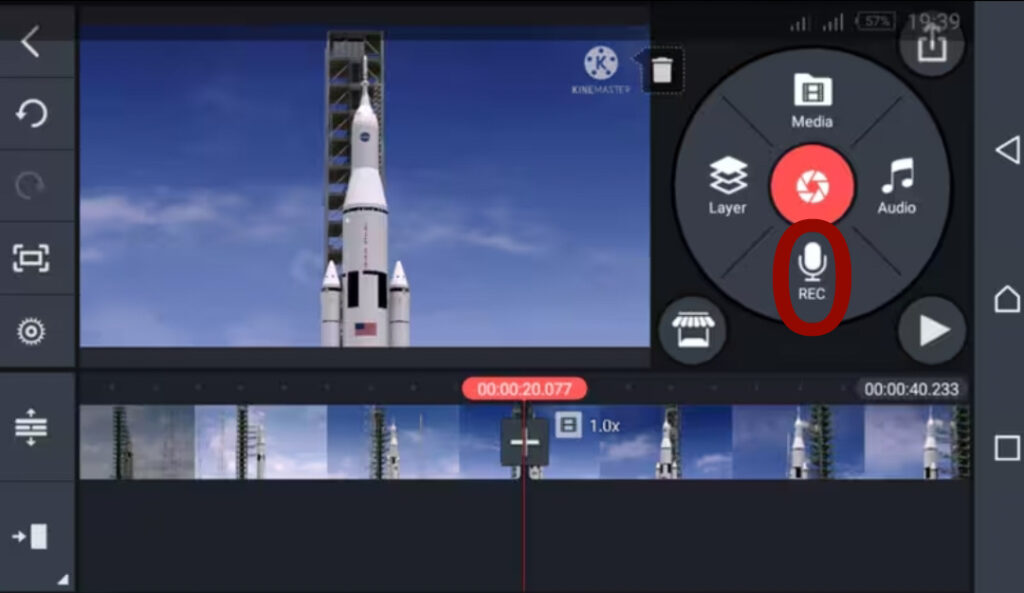
Step 2: Navigate to the Voice Recording Tool Once your video is loaded on the timeline, look for the “Voice” icon. You’ll find this in the media panel on the right-hand side of the screen (it looks like a microphone). Tap on the microphone button to open the voice recording interface.
Step 3: Set Up Your Recording Before you start recording, make sure your microphone is working properly. Most smartphones have a built-in mic that works fine. But using a hands-free headset or external mic can improve sound quality. When you’re ready, tap the “Start” button to begin recording your voice. Speak clearly and try to maintain a consistent tone and pace. You’ll see the video play as you talk, so you can match your narration with the visuals.
Step 4: Stop and Review Tap “Stop” when you’re finished. You’ll then have the option to review your voiceover. If it is according t your requirement , tap the tick button to save it. If not, you can re-record as many times as needed until it sounds right.
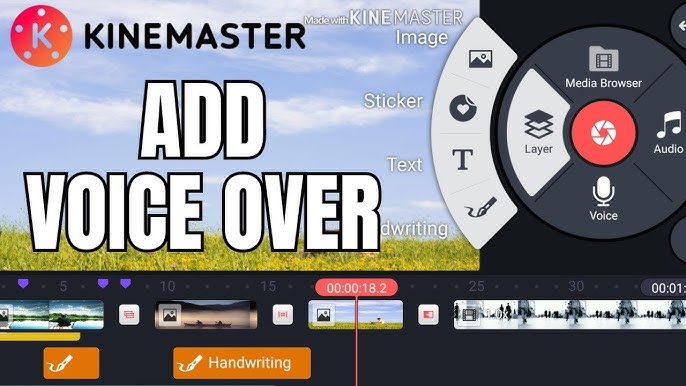
Step 5: Adjust the Voiceover on the Timeline. Once your voiceover is saved, it will appear as an audio layer on the timeline below your video. You can trim, move, or adjust the timing to make sure it syncs perfectly with the visuals. You can also adjust the volume or add audio effects by tapping on the voiceover clip and exploring the audio options.
Advanced Voiceover Editing in KineMaster
Volume Envelope
The volume envelope lets you fade your voiceover in and out smoothly. This is great for transitioning between narration and background music.
Audio Effects
KineMaster includes filters like echo, reverb, and pitch adjustment. These can add creative flair or help polish your recording.
Layer Multiple Voiceovers
Need to add commentary or dialogue? Simply record and layer multiple voiceover clips on different audio tracks.
Sync with Video Effects
Combine voiceovers with transitions, text overlays, or animations to create professional-looking videos.
Creative Uses of Voiceover
Tutorial Videos: Explain steps clearly while showing visuals.
Storytelling: Add narration to animated or live-action stories.
Product Reviews: Share opinions and detailed info about products.
Promotional Videos: Highlight features or benefits with engaging narration. Vlogs: Make your personal updates more engaging.
Tips for a Great Voiceover in KineMaster Mod APK app
- Write a script beforehand to keep your narration clear and structured.
- Use a quiet room to avoid background noise.
- Speak with emotion and clarity to make your voice more engaging.
- Practice a few times before recording the final take.
Enhancing Your Voiceover
Once your voiceover is recorded, KineMaster offers several options to polish your audio:
- Volume envelope: Gradually increase or decrease your voiceover volume for smooth transitions.
- Audio filters and effects: Apply effects like echo, reverb, or noise reduction to enhance sound quality.
- Multiple tracks: Layer voiceovers with music, sound effects, or other audio clips.
Common Issues and Troubleshooting
- Voiceover out of sync: Make sure the playhead is correctly positioned before recording.
- Poor audio quality: Try recording in a quieter environment or using a better microphone.
- Voiceover not playing: Check the audio track visibility and volume settings in the timeline.
Exporting Your Video with Voiceover
After editing, preview the entire video to ensure your voiceover flows well with visuals and background sounds. When satisfied, export the video in your desired resolution and format. KineMaster supports HD exports, ensuring your voice sounds clear and professional.
How to Use KineMaster Voiceover for Different Video Styles
Educational Videos
Explain concepts clearly and add pauses for emphasis or viewer reflection.
Storytelling & Narratives
Use tone and pace to build emotion. KineMaster’s audio effects can add atmosphere — like echo for suspense or reverb for dramatic scenes.
Marketing & Product Demos
Highlight product features crisply, emphasizing key benefits. Voiceovers help guide potential customers through your message, boosting engagement.
Adding Captions and Subtitles
Subtitles are essential if you want to make your videos accessible or cater to viewers who watch without sound. In KineMaster, you can:
- Insert text overlays that act as subtitles.
- Time the subtitles precisely to match your voiceover.
- Choose font styles and colors that make the text easy to read
Conclusion
Voiceovers can add a personal touch, explain your content better, or simply make your videos more professional. With KineMaster, recording and editing a voiceover is straightforward. And with a bit of practice, you’ll be narrating like a pro. So go ahead, fire up KineMaster, and let your voice be heard!
🔗 Related Posts
- Download KineMaster Mod APK v7.7.3.34536 (Latest Version) – No Watermark, Premium Unlocked [2025]
- How to Create Cinematic Transitions in KineMaster App
- KineMaster Mod APK vs CapCut – Which Video Editor Is Better for You in 2025?
Still need help ?
Visit our Contact us page for assistance.
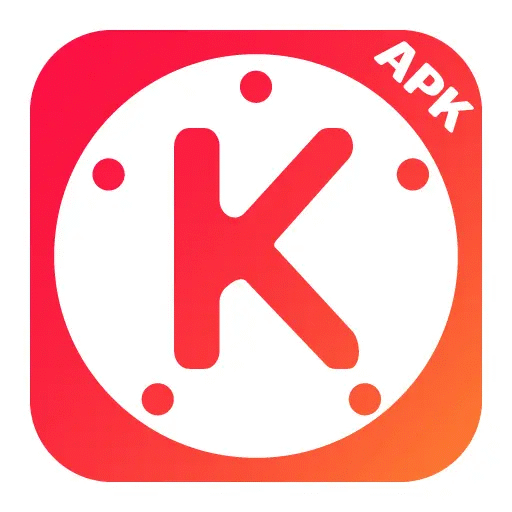
3 thoughts on “A Complete Guide to Using Voiceover in the KineMaster App”